Installing the plugin.
locate the plugin menu on the lower right hand side of the admin section of wordpress.

Click on the Add New button
Now just click on the upload link like below

This will open a browse page where you may locate and select your plugin.
Browse to the zip file included with your download
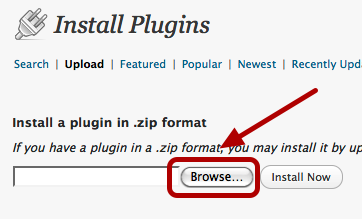
Select Browse, and then locate the plugin zip file
You will then see an install button

Click the install button from time to time some web hosts have issues with this method of installing plugins, if you have an issue, please use your favorite FTP file transfer, program and upload the plugin to the plugin directory
Once you have successfuly uploaded the plugin activate it,

after you click on activate you should see this message.
That is it, your activated and your ready to use the plugin.
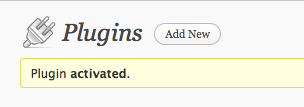
Ok, now lets move on to the the Method which is the other half of method blogging, please refer to the documents that came with your download.
0 comments:
Post a Comment