Introduction to Revolution Media.
First Get the software...

Visit this webpage to download the software for free.
Once you have the software installed, follow this introduction.
Once you have installed the software, open your source file.
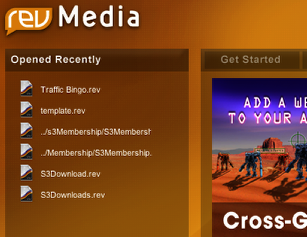
This is the first screen you will see. once you get more comfortable with the interface you can use different parts of this menu to access the help files or your regular project files. This is the start menu and can be turned off and on as you like from the menu.
In the upper left hand corner of your screen you will see this menu.

Click the file menu to open your source files you received when you downloaded your package.
Use the open stack from the file menu

This will allow you to open your .rev files
Select the .rev file you want to open.

This will open your source file
You will see a file much like this one there are two a free version and a paid version.
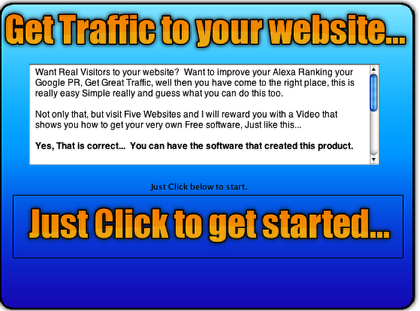
The free version, has additional advertising, Hey we have to pay the bills, but for just a few bucks really less than the cost of a pizza you can get the paid version and it has a lot of additional information and source files, as well you get a premium membership option that will only be available to premium members. just think about it, were glad your here either way, but naturally we love it when you upgrade.
Now lets cover a few basics there are several places you can get information. One thing you might consider is the forum.

There are a lot of great folks there that dont mind helping you get started, but they generally will not do the work for you, understandable, the thing to remember is that you need to do at least some work, so you can demonstrate that you are willing to do what you can to help yourself, so asking someone to do the work for you will not do much good, but asking a question about why a script is not working and providing the script, now that will get you help.
Anyway, that works the same way at a lot of places online, so here is a link to the forum.
You will find that there are a lot of really cool resources available, however, it is sort of spread out and not user friendly, but if you do have a question we will try to help anyone and everyone we can (time permitting)
On the free version you can change three of the four links so lets get started.

From the view menu you will notice that you can navigate between cards.
Cards are like windows, each one is different, so you can go to the first card, or the next card, or the last card.
The above figure is for the MAC platform, windows may be somewhat different but you will be able to follow in the same way.
NOTE.. You can also use the arrow keys, but you first have to set this up in the preferences.
As you move between the cards, you will notice, that the first card, is the start card, this is the card that will show first.

The second card is the first link, this one we keep in the free version all the others are for your websites and the promoted products you want to promote. So the three card is where we will start out, first make sure you are in edit mode, take a look in the left hand corner of the screen.
click the edit script button.
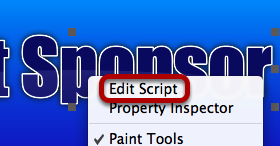
This is where the magic happens, and this is where you will be surprised at how easy it can be to do programming and scripting.
This is the editing window.
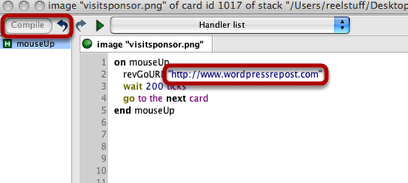
You will learn a lot about how to use this software but for now, changing the link to your own link is really very easy.
As you can see the area in red, it is just a URL, change this to your own website or promotional affiliate link.
Then click the compile button. Thats it, your done, you can close or minimize the window, and move on to the next window.
The next card is the two card.

Again Right click the visit sponsor link and change the value to your own website.
Remember to click the compile button which will turn yellow each time you make a change.
Once you done go to the next card.
Now were on the next to the last card.
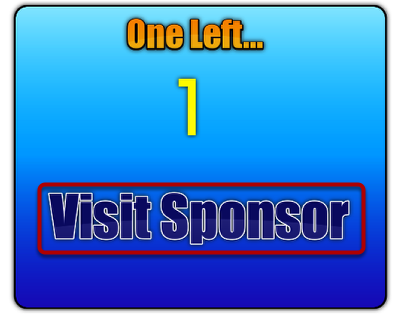
As before right click the graphic, then change the value as you did before.
This is the Bingo card, the payoff for your client.

On this card there are two scripts, which you need to change.
The first one is the download report script.
The second one is the See video Script.
Again you just right click and change the value, but you need to make sure that you have the exact download link.
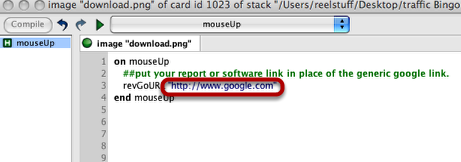
Change the value to the value of your link, so if you upload a report, for your visitor, to your website, like so, http://www.yourwebsite.com/report.pdf or report.zip
This will allow you to deliver the payoff files to your clients.
Dont forget to click the compile button.
Ok, now were almost done, you need to setup a few options then you will be ready to upload this to your website.

From the file menu select Web application settings.
Note that you have several options, The Web option is the one you want. Click it.
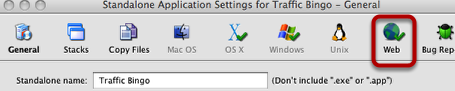
Once you click the web option you will see the next screen.
There are several options, some will not be available in the free version of the software, but you can still do a lot.

You may not be able to do the affiliate link unless you upgrade, but for what were doing you wont need it.
Use the settings that you see in the screen shot.
then go back to the file menu again and save as web application.
Ok, so click save as web application and watch magic happen.

You may be prompted to save the stack, if so just click save.
Now, your ready to test it out.
you will see a prompt to accept, the rev plugin, click allow once.
This way you can test each time to see how it works, you can select always if you want too.
open the app where you saved it,
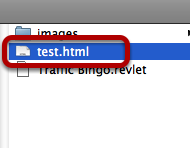
Next, click on the test.html so you can test out your web app, later you will want to change the name of this file to index.html or what ever you like .html
Here is your test page, test it out to make sure it works.
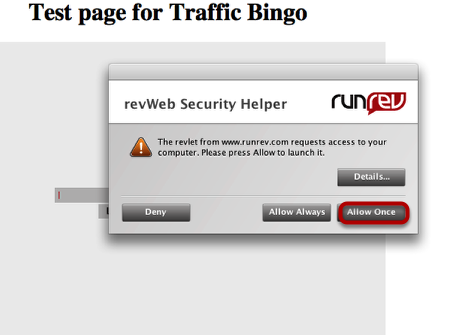
You will see the first screen in the series of cards, test it out to make sure that it is working the right way.
upload all your files to your web server.
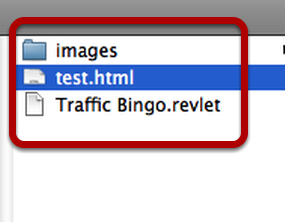
Remember to change the name of the html file and to edit it so that it blends in with the rest of your website.
0 comments:
Post a Comment